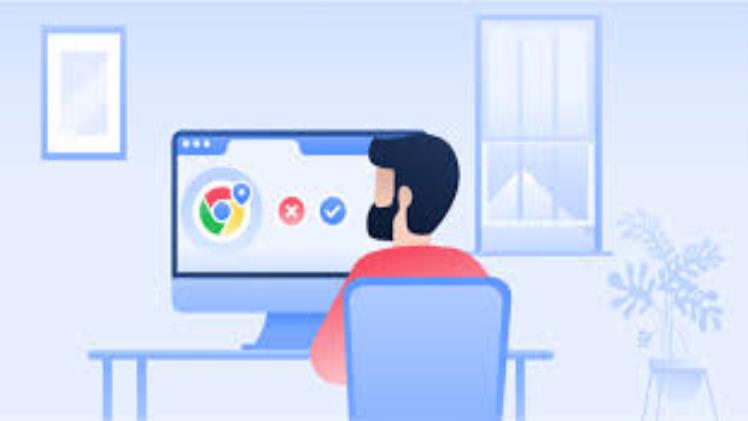Introduction
Google is a powerful search engine that has revolutionized the way we access information on the internet. However, to make the internet a safer place for all users, Google has implemented a feature called Safe Search. This feature filters explicit content from search results, ensuring that sensitive or inappropriate material is not displayed. While Safe Search is a valuable tool for many users, there may be times when you want to turn it off to access content that would otherwise be blocked. In this article, we will guide you through the process of turning off Safe Search on Google.
Why Disable Safe Search?
Before we delve into the steps of disabling Safe Search, it’s important to understand why someone might want to do so. There are several legitimate reasons for disabling Safe Search, such as:
Research: Sometimes, you may need to access content that is filtered by Safe Search for academic or professional research purposes.
Personal Preference: Adults who do not require Safe Search may find it restrictive and choose to turn it off to have access to a wider range of search results.
Technical Issues: In some cases, Safe Search may interfere with your search queries, leading to incomplete or inaccurate results.
Legal and Ethical Reasons: Some users may live in regions with stricter content restrictions or believe in unrestricted access to information.
Now that you understand the reasons why someone might want to disable Safe Search, let’s explore the steps to do so.
Step-by-Step Guide to Turning Off Safe Search
Open Google Search
To begin, open your web browser and navigate to the Google homepage (www.google.com).
Sign In to Your Google Account
If you are not already signed in to your Google account, click the “Sign In” button in the top-right corner of the page. Log in with your Google account credentials. This step is crucial because Safe Search settings are associated with your Google account.
Access Your Google Account Settings
After signing in, click on your profile picture or initial in the top-right corner of the page. A drop-down menu will appear. Select “Google Account.”
Navigate to Search Settings
Inside your Google Account, click on the “Data & personalization” tab on the left-hand side. Scroll down to the “Activity controls” section and locate “Search settings.” Click on it.
Adjust Safe Search Filtering
In the “Search settings” page, you will find various options and preferences related to your Google search experience. Find the “SafeSearch filters” section. By default, Safe Search is usually set to “Filter explicit results.” To turn it off, click on “Show most relevant results.”
Save Changes
Once you have selected “Show most relevant results,” scroll down and click the “Save” button. Google will save your preferences, and Safe Search will be disabled for your account.
Check the Changes
To confirm that Safe Search has been turned off, perform a test search using a query that previously filtered explicit content. You should now see a wider range of search results.
Additional Notes:
Keep in mind that Safe Search settings are tied to your Google account. If you sign in on multiple devices, the setting will apply to all of them.
Google occasionally updates its interface and settings, so the exact steps and location of Safe Search settings may vary slightly. However, the general process remains consistent.
Disabling Safe Search means that explicit content can appear in your search results. Use this feature responsibly and consider enabling it again if others who should not be exposed to explicit content use the same device or account.
Conclusion
While Safe Search is an essential tool for maintaining a safe and family-friendly online environment, there are legitimate reasons to turn it off temporarily or permanently. By following the step-by-step guide provided in this article, you can easily disable Safe Search on Google when needed. Always remember to use this feature responsibly and consider the potential consequences of accessing explicit content. Google’s commitment to user safety is commendable, and it’s important to strike a balance between free access to information and maintaining a secure online environment.